vSphere Flash Read Cache is a brand new feature which is part of vSphere 5.5. It allows you to leverage host local SSDs and turn that in to a caching layer for your virtual machines. The biggest benefit of using host local SSDs of course is the offload of IO from the SAN to the local SSD. Every read IO that doesn’t need to go to your storage system means resources can be used for other things, like for instance write IO. That is probably the one caveat I will need to call out, it is “write through” caching only at this point, so essential a read cache system. Now, by offloading reads, potentially it could help improving write performance… This is not a given, but could be a nice side effect.
Just a couple of things before we get in to configuring it. vFlash aggregates local flash devices in to a pool, this pool is referred too as a “virtual flash resource” in our documentation. So in other words, if you have 4 x 200 GB SSD you end up with a 800GB virtual flash resource. This virtual flash resource has a filesystem sitting on top of it called “VFFS” aka “Virtual Flash File System”. As far as I know it is a heavily flash optimized version of VMF.
Requirements and limitations:
- vSphere 5.5 (both ESXi and vCenter)
- SSD Drive / Flash PCIe card
- Maximum of 8 SSDs per VFFS
- Maximum of 4TB physical Flash-based device size
- Maximum of 32TB virtual Flash resource total size (8x4TB)
- Cumulative 2TB VMDK read cache limit
- Maximum of 400GB of virtual Flash Read Cache per Virtual Machine Disk (VMDK) file
How do you enable / configure it?
- Open the vSphere Web Client
- Go to your Host object
- Go to “Manage” and then “Settings”
- All the way at the bottom you should see “Flash Read Cache Resource Management”
- Click “Add Capacity”
- Select the appropriate SSD and click OK
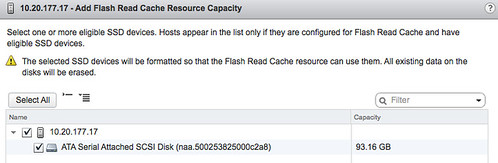
- Now you have a cache created, repeat for other hosts in your cluster. Below is what your screen will look like after you have added the SSD.

Now you will see another option below “Flash Read Cache Resource Management” and it is called “Cache Configuration” this is for the “Swap to host cache” / “Swap to SSD” functionalitythat was introduced with vSphere 5.0.
Now, you enable it on your virtual machine:
- Right click the virtual machine and select “Edit Settings”
- Uncollapse the harddisk you want to accelerate
- Go to “Flash Read Cache” and enter the amount of GB you want to use as a cache
- Note there is an advanced option, at this section you can also select the block size
- The block size could be important when you want to optimize for a particular application
No comments:
Post a Comment